

It matches for non-primes and doesn’t match for primes.


It matches for non-primes and doesn’t match for primes.
There are a lot of women that love fat guys. Ignoring the haters and wearing what you like is hot AF.
I’m gay, but if I were straight I would be with a fat guy over any other guy, 100%.


That’s exactly what happened with Dr Death and why he wasn’t caught for such a long time.


Surprisingly this one actually didn’t lead to someone being fired because the person was never found, but when I was a teenager I worked at a local retailer in Canada called Canadian Tire. The manager called everyone into the employee washrooms to show us that someone had scrawled “CT sucks” in human feces – presumably their own – on the inside of a toilet stall.


omg it wasn’t “Dr Death” aka Christopher Duntsch was it?
I think because “nukiuchi” would be pronounced like “NOO-KEE-OO-CHEE” and “nukitsuke” would be pronounced like “NOO-KEE-SOO-KEE” so kind of similar. I dunno though!
Katana’s are weak on the flat side. They aren’t really meant to be used for parrying. In fact, most sword fights in Japan would be over after the first or second swing. It was commonplace to hold the grip of a katana but not draw it in such a way so that your enemy has trouble judging how long your katana is and what is a safe distance to be from you. Once your opponent is in range, draw it quickly and kill them in one blow, ideally.
The act of killing your opponent in a single blow is called “nukitsuke” from “nukiuchi” meaning “to cut down an opponent” and “tsuke” meaning “to stop an opponent’s attack before it begins”.
The Sekiro and popular media image of extended katana fights didn’t really happen, but if they did, there would almost certainly be some broken katanas.


Hardest in a different way than you probably mean for me would be This War Of Mine. One of the first missions you basically have to stab an old man and his wife after you broke into their house. It’s rough.
Capitalism and Communism are bad, there is a middle ground which is better than both and most of the western world uses it. Have a largely free market, but also have socially funded services that wouldn’t work under a free market system like healthcare.


I don’t understand the appeal of foldable screen smart phones. Seems like nothing more than a gimmick to me.
So don’t act like that? Either way, it’s no excuse for being a perv.


I think she’s your type!


One place I worked at recently was still using Node version 8. Running npm install would give me a mini heart attack… Like 400+ critical vulnerabilities, it was several thousand vulnerabilities all around.

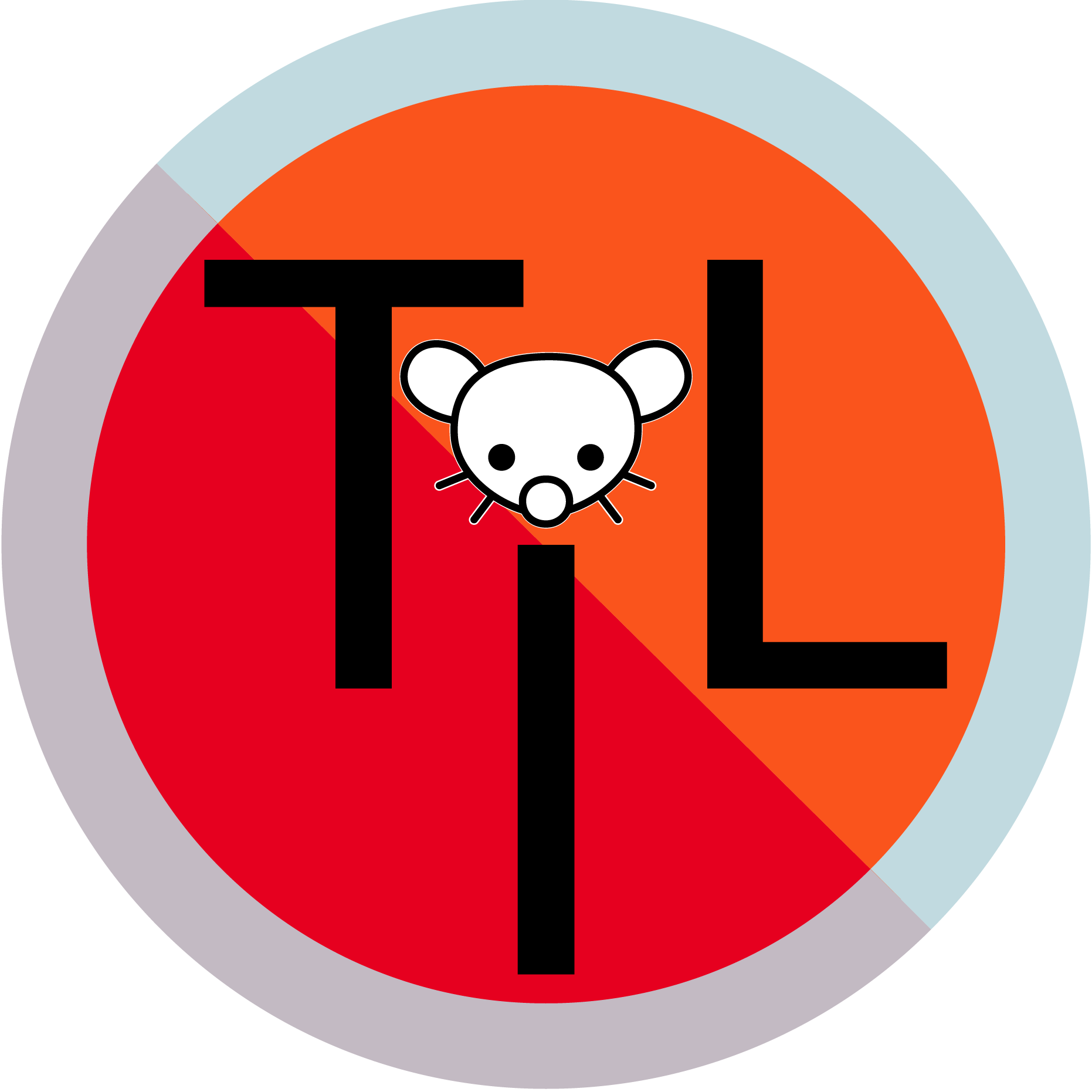
Forget Einstein’s theories, there are literally people out there that think 1+1=2 is wrong and have a 500 page paper “explaining” why.


Inertia is the tendency of objects in motion to stay in motion, and objects at rest to stay at rest, unless a force causes its speed or direction to change. from Wikipedia
So they’re kind of just saying that once it picks up enough rotational speed.
I’m not super familiar with VLC but I asked a chatbot, does this help at all?
1. Open your video with VLC.
2. Navigate to the scene that you want to capture. You can use VLC’s frame-by-frame feature to access a specific frame in your video.
3. Capture the screenshot by pressing Shift+S (Windows and Linux) or Command+Alt+S (Mac).
4. Alternatively, from VLC’s menu bar, select Video > Take Snapshot.
If you’d like to use advanced controls to capture the screenshot, then from VLC’s menu bar, select View > Advanced Controls to enable those controls. Then, in VLC’s bottom-left corner, click the camera icon to take a snapshot1.
Your screenshot is now captured and saved in a folder on your computer. The default location for the screenshots is as follows:
1. Windows: C:\\Users\\username\\Pictures
2. Mac: Desktop/
3. Linux: ~/Pictures
If you’d like to change where VLC stores your screenshots, or you’d like to change the file format, then select Tools > Preferences from VLC’s menu bar. On the “Simple Preferences” window that opens, select the “Video” tab. To change the default screenshot directory, then in the “Video Snapshots” section, click “Browse” next to “Directory.” Then, choose the new folder that you want to set as the default for your screenshots. If you’d like to use a different image format (the default is PNG) for your snapshots, then click the “Format” drop-down menu and choose a new format. Your options include PNG, JPG, and TIFF. After you’ve made the changes, at the bottom of the “Simple Preferences” window, click “Save” to save your changes.
tar --help is a valid command
You can count up to 1023 in base 2 using your fingers to represent 0s and 1s.
You can download specific DLCs but I’m not entirely sure they’ll be useable. It’s worth a try. Here’s how you do it:
So for example, the Pearl Jam Song Pack could be downloaded using
download_depot 205190 222139Rocksmith’s DLC SteamDB page: https://steamdb.info/app/205190/dlc/
If this DLC has been disabled as you said, this might not work, or you might need to make sure that Steam doesn’t try to update the game (which would disable the DLC again). You can do that by browsing to ~/.steam/steam/steamapps/ (assuming you’re on Linux, or just wherever your “steamapps” folder is on your PC) and find the file called
appmanifest_205190.acfand set it to read only. That should prevent Steam from modifying any changes you’ve made to the game. Just remember to set it back to writable if you want to update the game again.The game might not recognize the DLC as I said, but you should be able to access the files anyway if that’s all you wanted. They’ll be in
../steamapps/downloadingat least until the download is complete, then it should try to apply the DLC to the game, which might cause the files to get deleted. I’m not entirely sure about that.